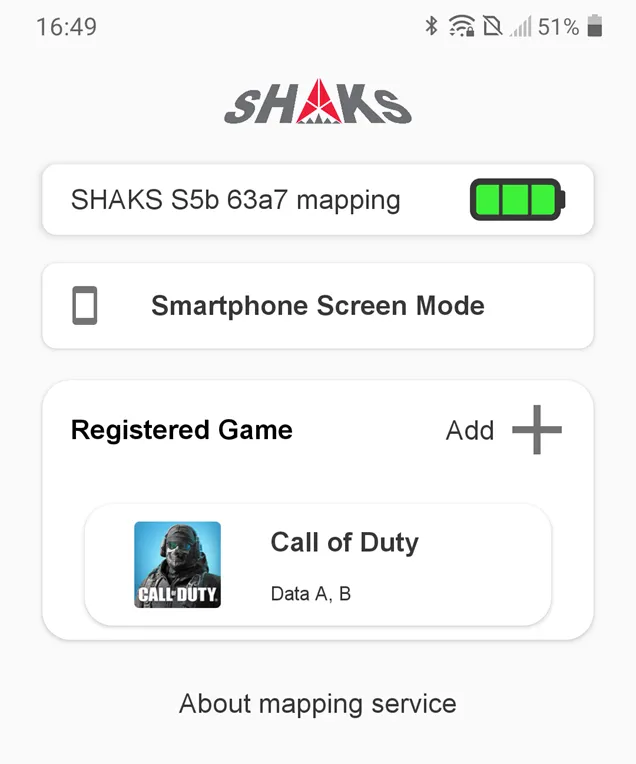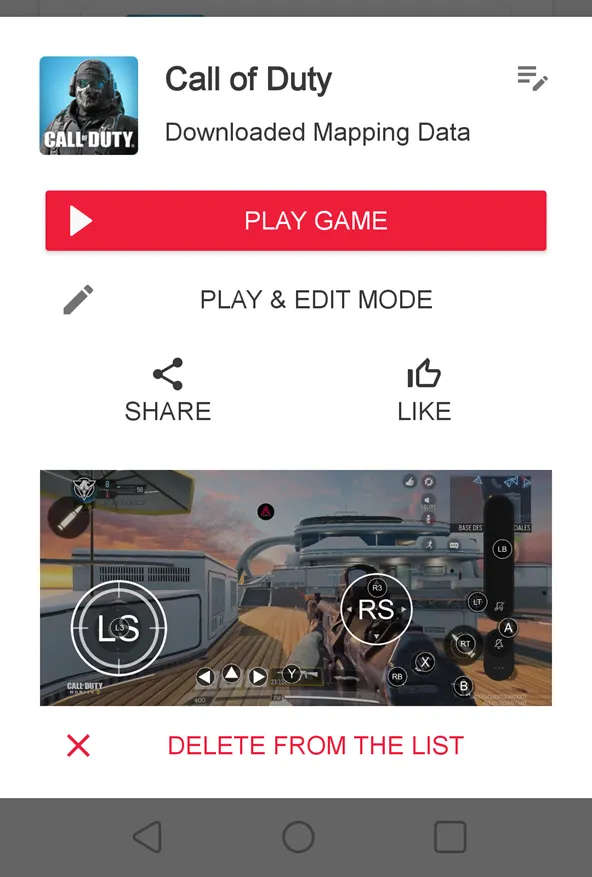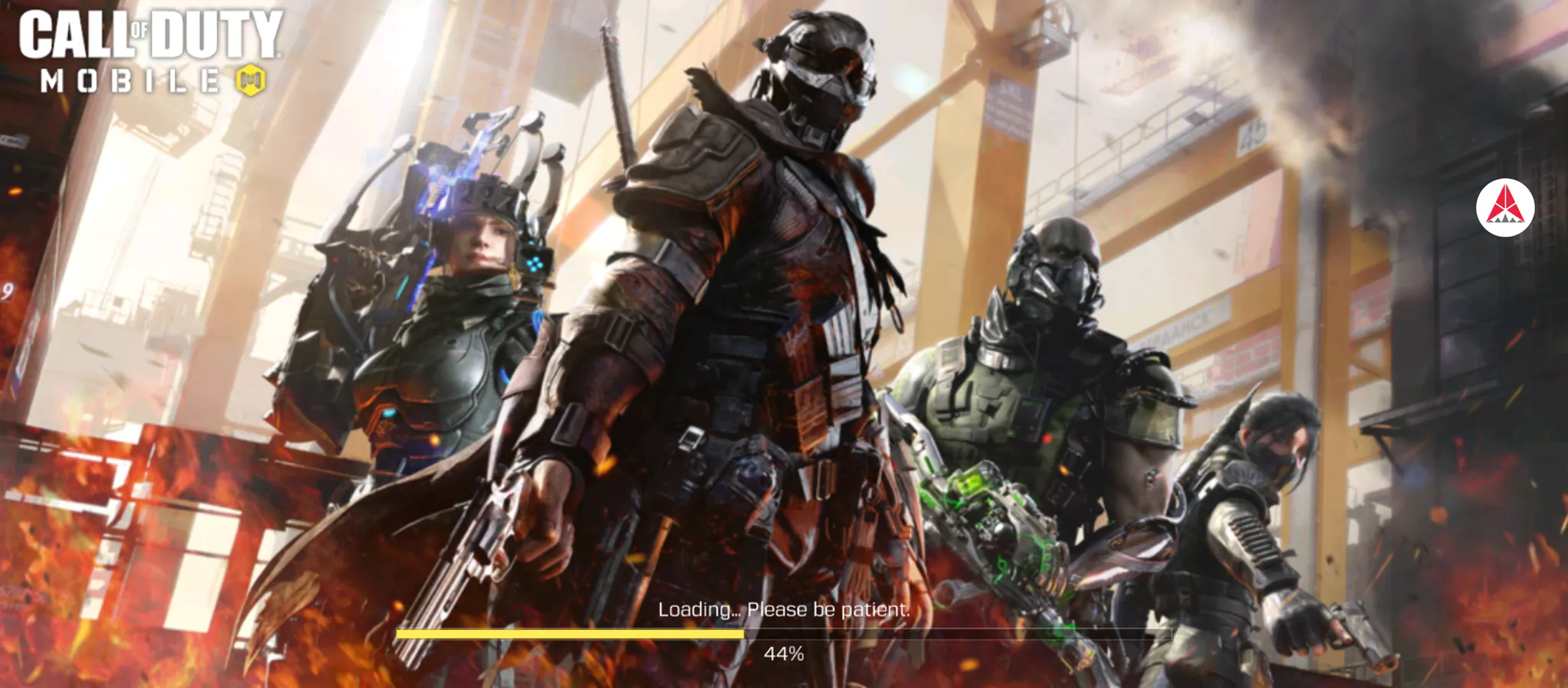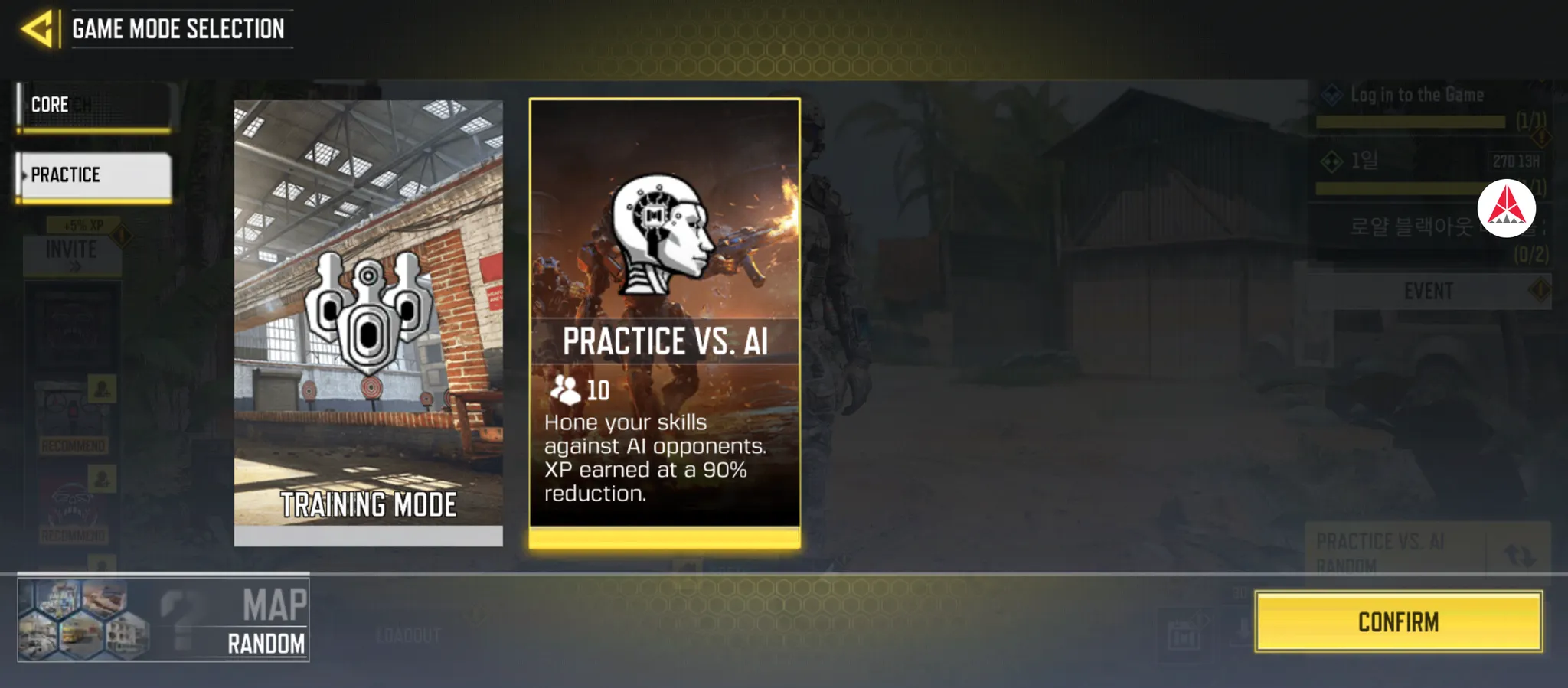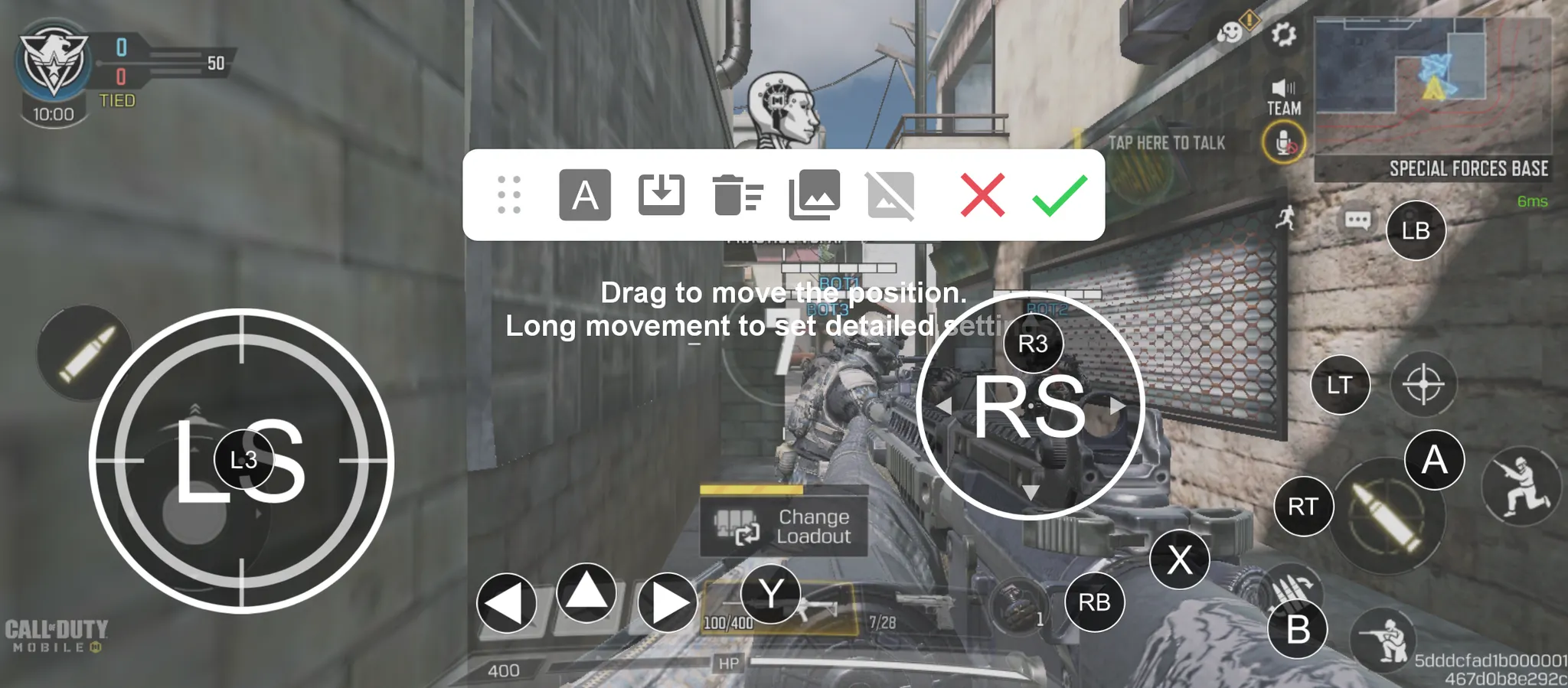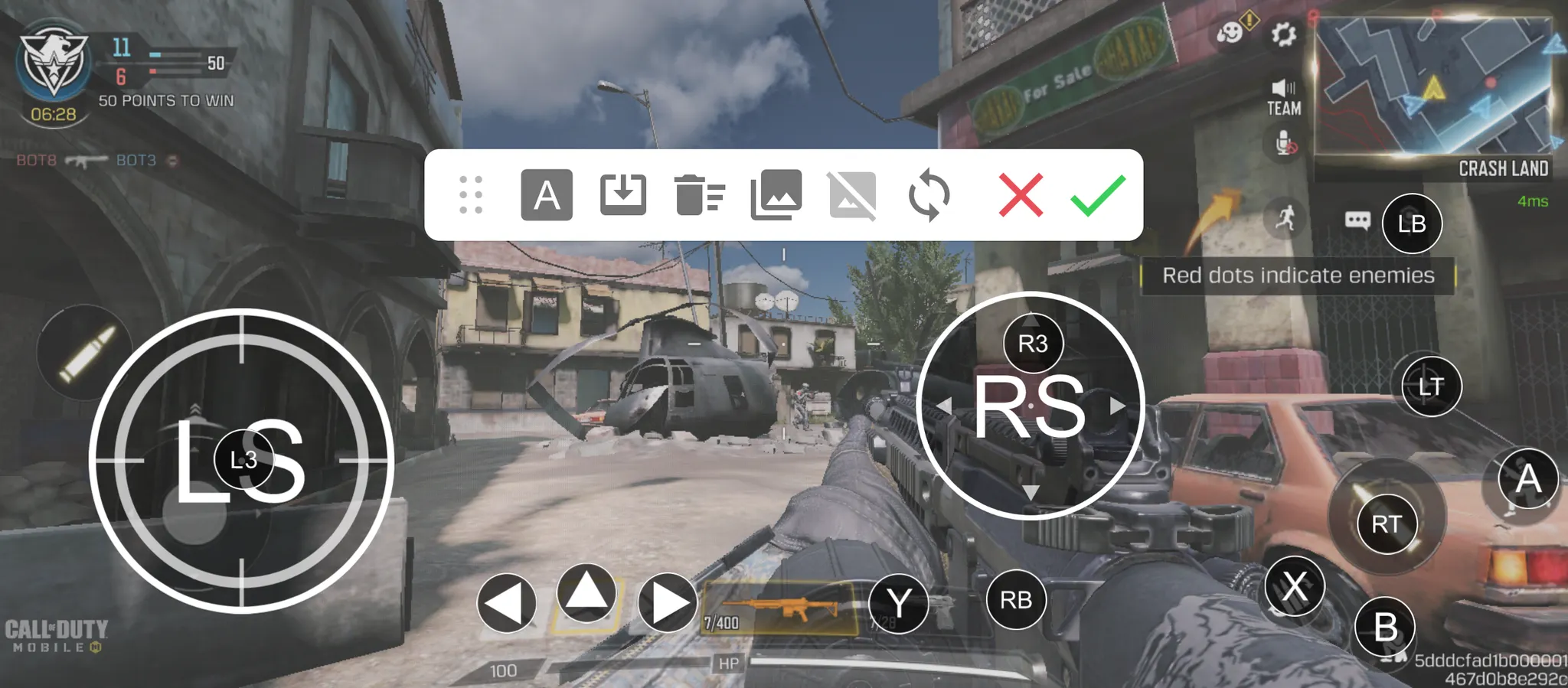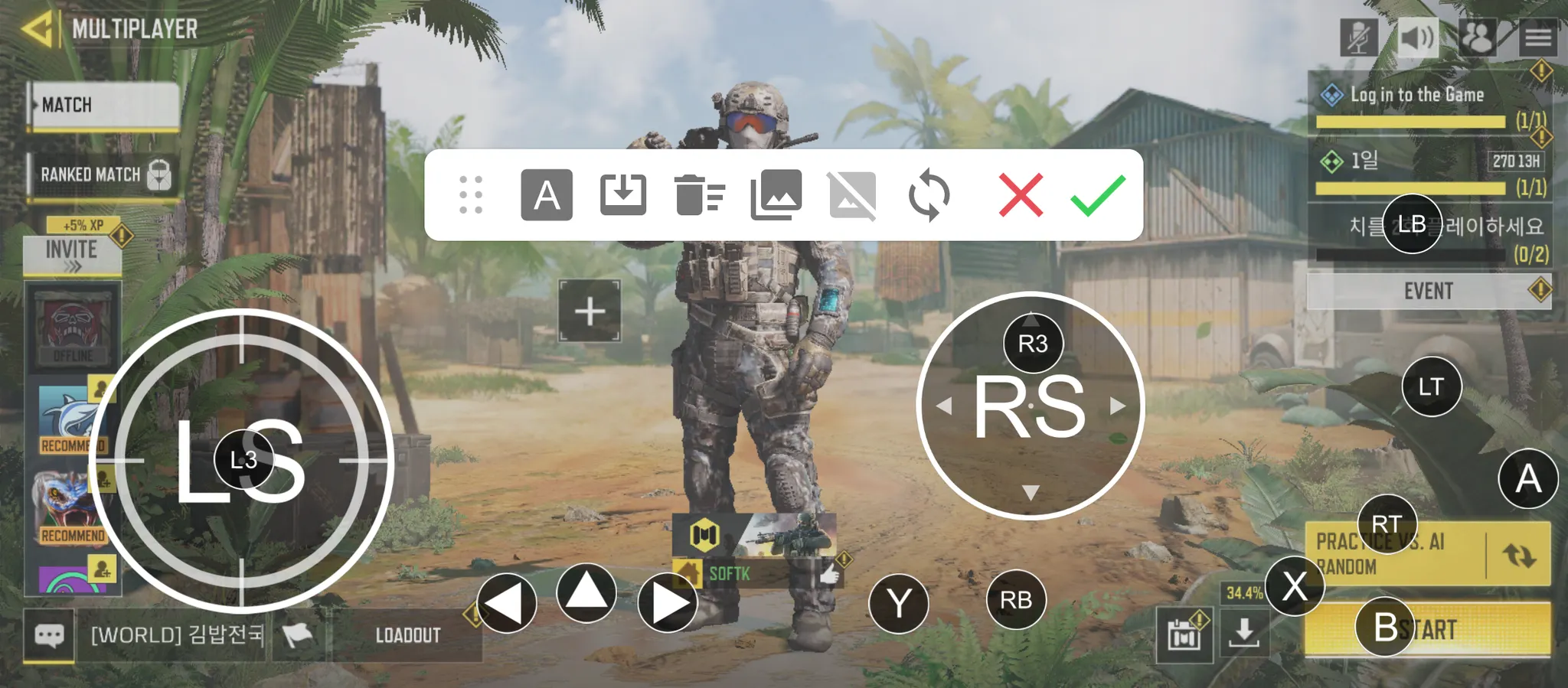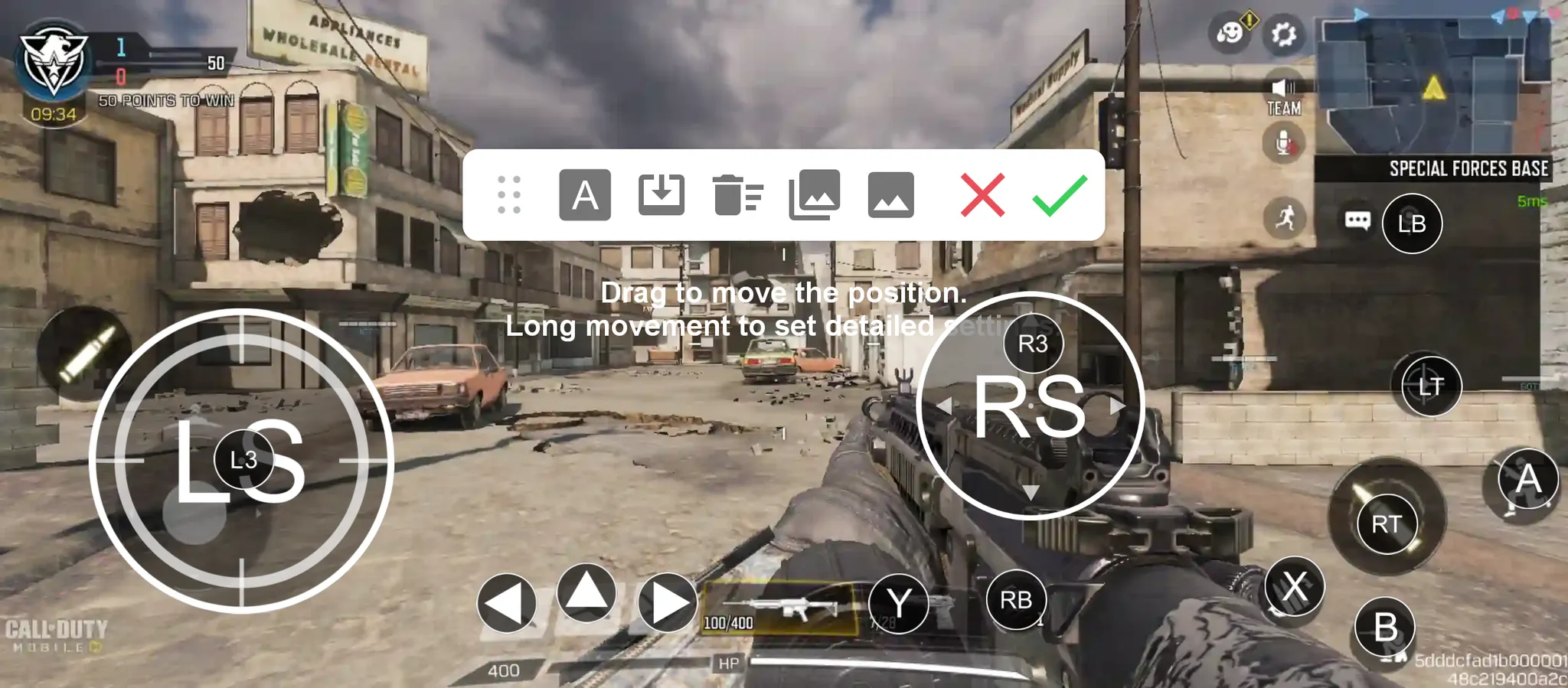Quick Quide for Android/iOS
This guide is valid for iOS 13, Android 9 later version. If your android phone no work, refer to "Deep-Dive" guide.
This guide is valid for SHAKS S5b (iOS Compatible Model). If you have SHAKS S5i (MFi inside), refer to "Deep-Dive" guide.
1.
Move slide switch into "iOS" mode", 3rd position
2.
Power off and on again S5
3.
Press BT log button for 3 seconds more.
4.
Search BT device on your Bluetooth setting menu. Find "Xbox Wireless Controller" (this is pre-set name, can't changible)
Android Bluetooth Setting
SHAKS S5b in iOS
SHAKS S5i in iOS
5.
Run CoD-M
Deep-dive Gudie for iOS/iPadOS
The pairing process, please see above. This is to show how to personalize button layout
1.
Go to iOS "Game Controller" Menu. Select "Custom Controls" to modify the layout and feature.
2.
By pressing "Select" button, you can see the map. If it does not pop up quickly, set "off" status of Double Press, and Press and Hold.
Deep-Dive Gudie for Android player
•
This guide is to use the following features along with Shaks Gamehub application
◦
Back - one touch
◦
Home - one touch
◦
Function
▪
Mouse
▪
Snipper
▪
Screen shot @ (to be released soon)
▪
Coverting stick and button direction (to be released soon)
1.
Move mode switch into "Andrioid", 1st position
2.
Power off and on again S5
3.
Press BT button for 3 sec more
4.
Run SHAKS Gamehub application. Check S5 name display on the screen
5.
Touch Gamepad, Go to Gamepad Setting.
Touch Gamepad Setting
6.
Select "Name Change".
7.
Select "Xbox Wireless Controller" (this is Mandatory for COD:M, please select this name)
8.
Confirm "OK" then, select "Yes" to unpair.
9.
Press BT button for 3 sec more (to pair it again with new name changed above)
Select "Xbox Wireless Controller" to pair from your phone BT setting
Andrioid Phone BT setting
10.
Run CoD-M and enjoy. checkable in-game settings.
Deep-Dive : playing with Andorid User by Mapping
This method is playing with android player using screen touch control.
1.
Move mode switch into Mapping, the 4th position
2.
Power off and on again S5
3.
Press BT button for 3 sec longer
4.
Open your android phone and search 'S5 xxx mapping" and click to pair. If no that name display, search again.
5.
Run SHAKS Gamehub application
6.
Select S5 and move to "Mapping" memu
7.
Press Add.
8.
If show popup, press Search games.
9.
Search and select "Call Of Duty".
10.
Select "preset mapping data" among 10 according to your device type.
a.
Check the mapping data detail. If OK, select Download
b.
Download and Store mapping data file
11.
Select data and play game
a.
PLAY GAME → Send mapping data to your cloud and run game
b.
PLAY & EDIT MODE → Edit it more according to your game style
•
Check Shak icon pops up
•
Select Practive vs. AI and prepare test play
•
Adjust mapping position according to your phone screen resolution.
•
Click "check  " to save and continue test play
" to save and continue test play
Tips) Edit mapping with "pre-captured screen layout"
1.
If you are not play more than 30 seconds, you might become unactie status by the game rule. or some smartphone become idle mode. in this case, you can use "pre-captured screen layout"
Captured screen picture
2.
Open the mapping edit screen at lobby
3.
Call the picture by clicking "4th position picture".
4.
Edit and save by "check  "
"
Any trouble please check
•
Your Android phone must allow "Appear on Top Permission:
•
Off "Power Saving Mode: or "Do Not Disturb" mode
•
Vibration is on or off according to the game itself. S5 has a vibrator inside
•
Any trouble, please contact Shaks service center via message or contact in user manual


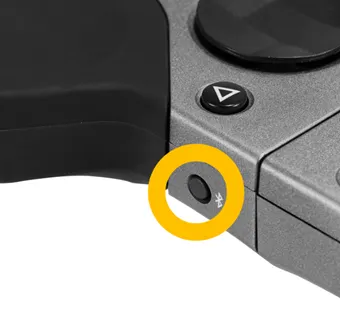
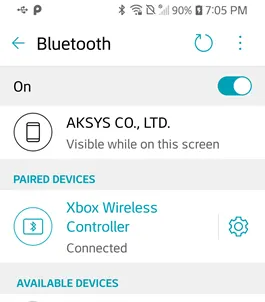
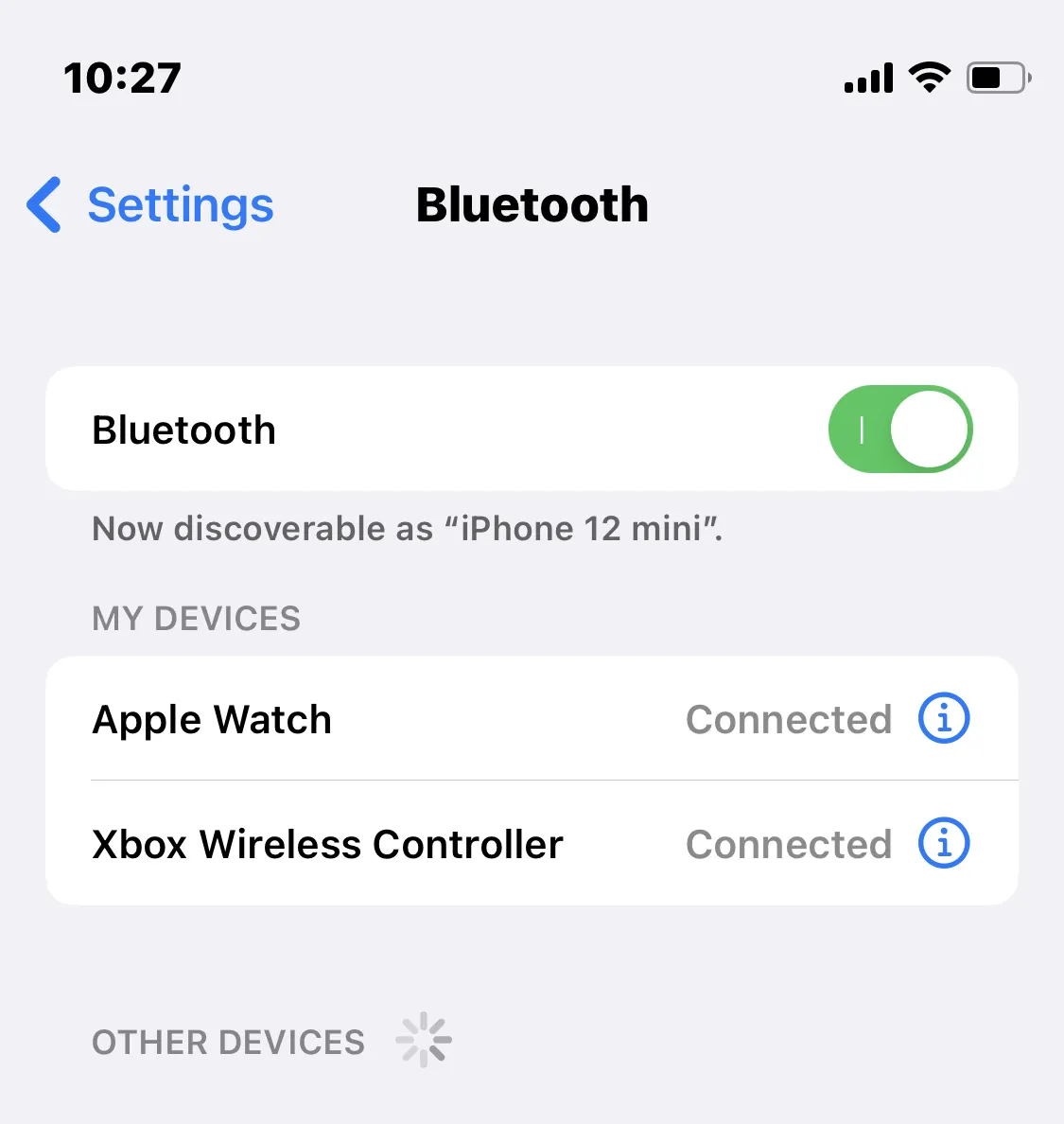
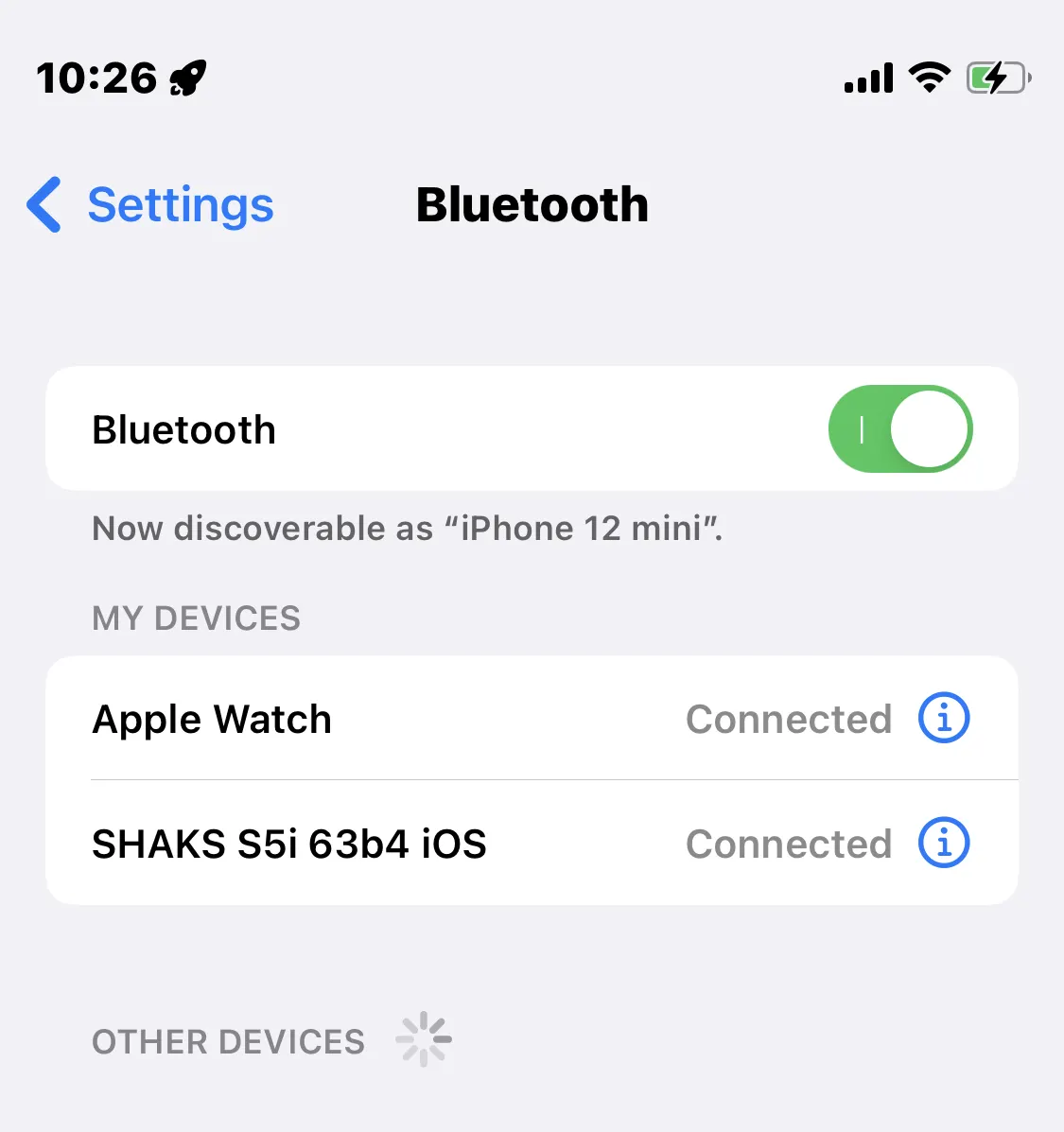
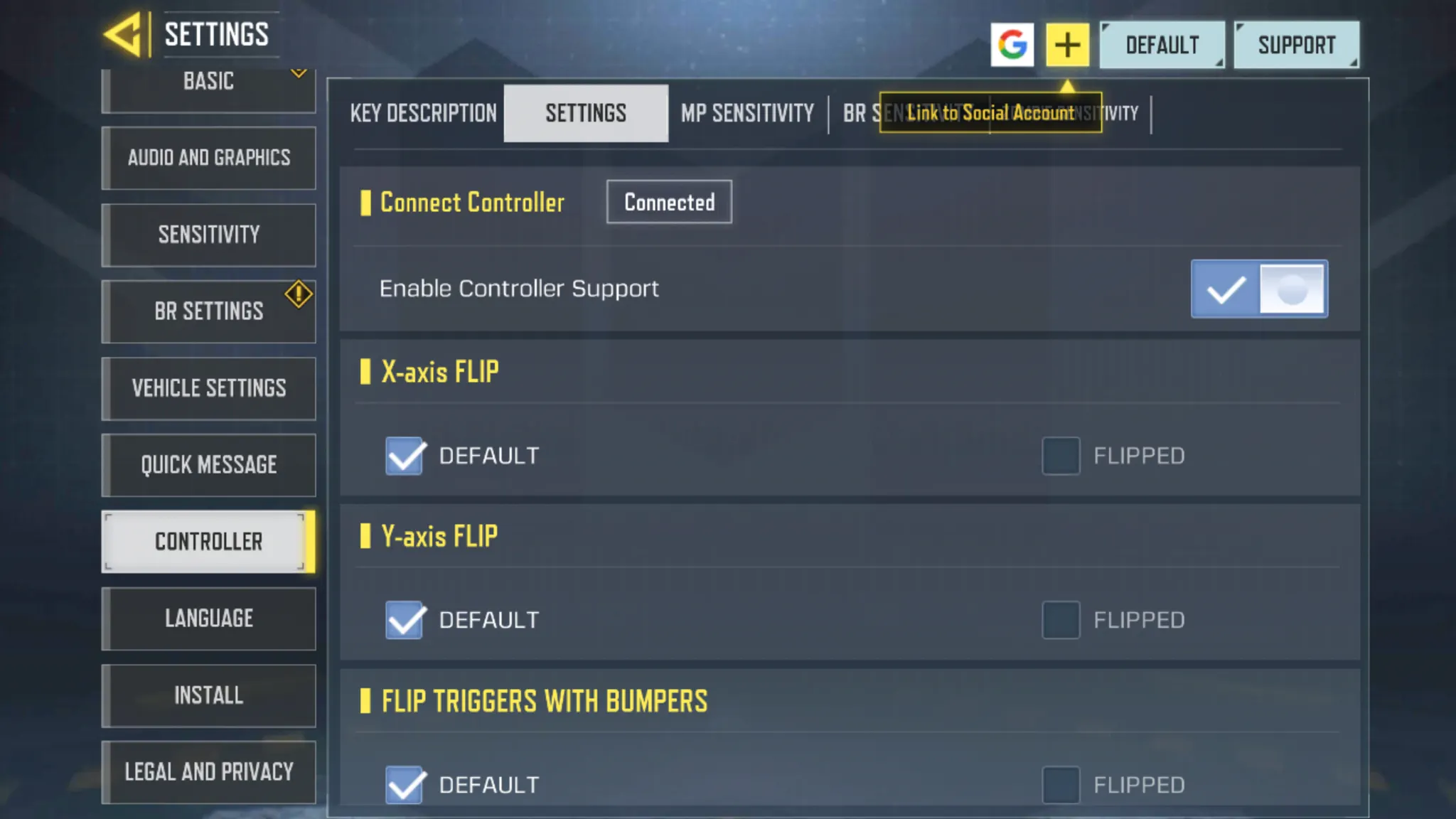
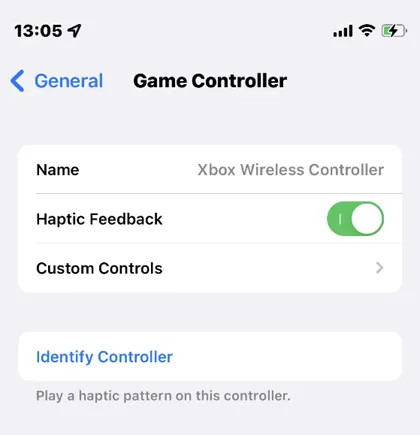
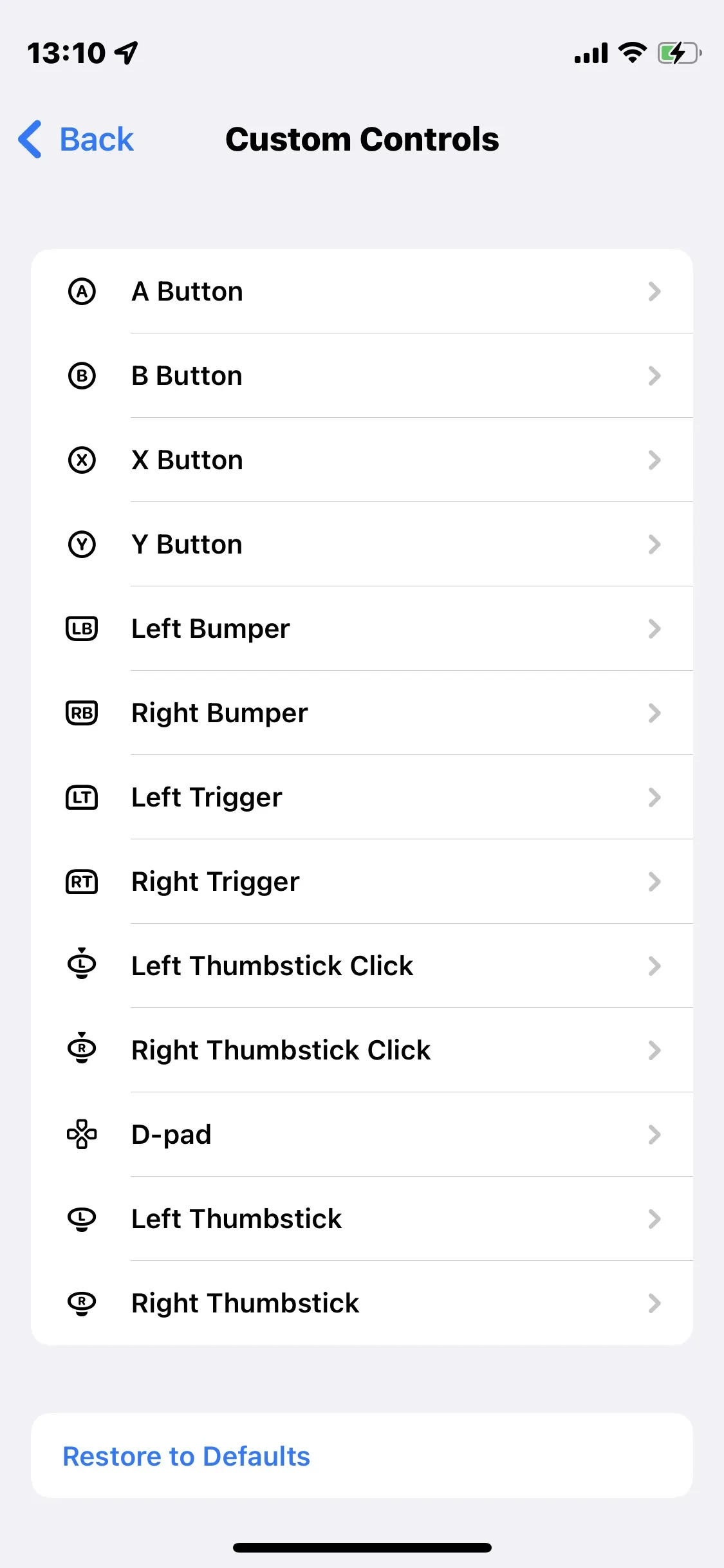
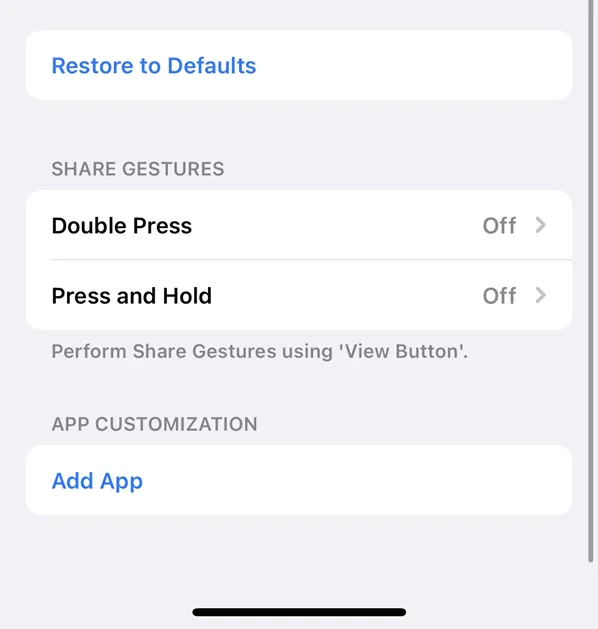


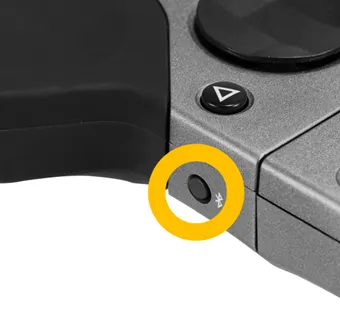
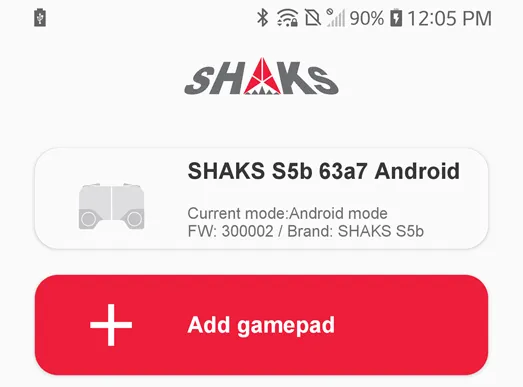
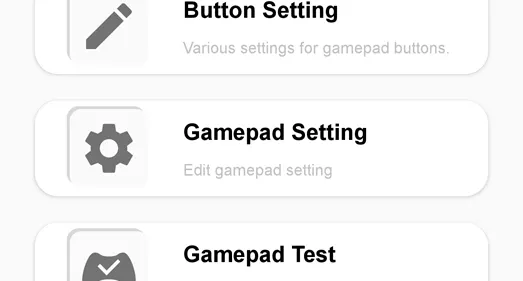
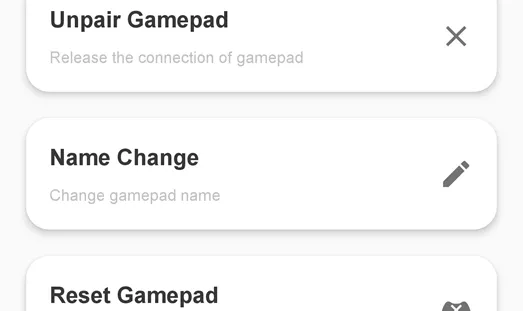
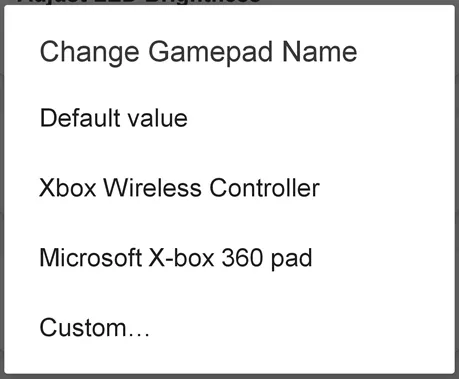
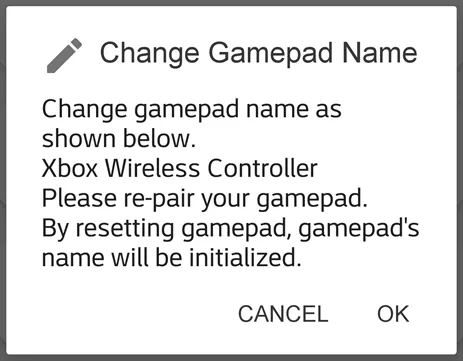
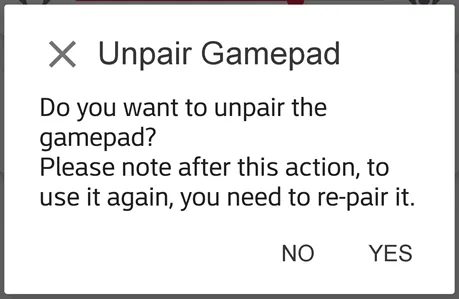
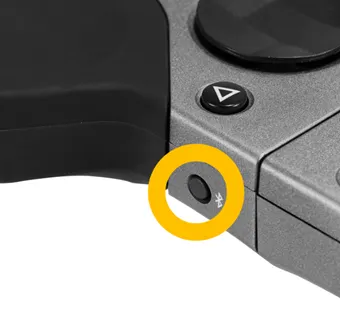
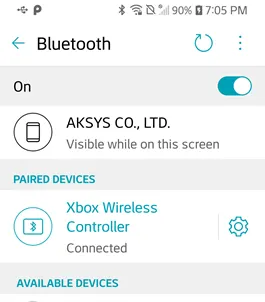
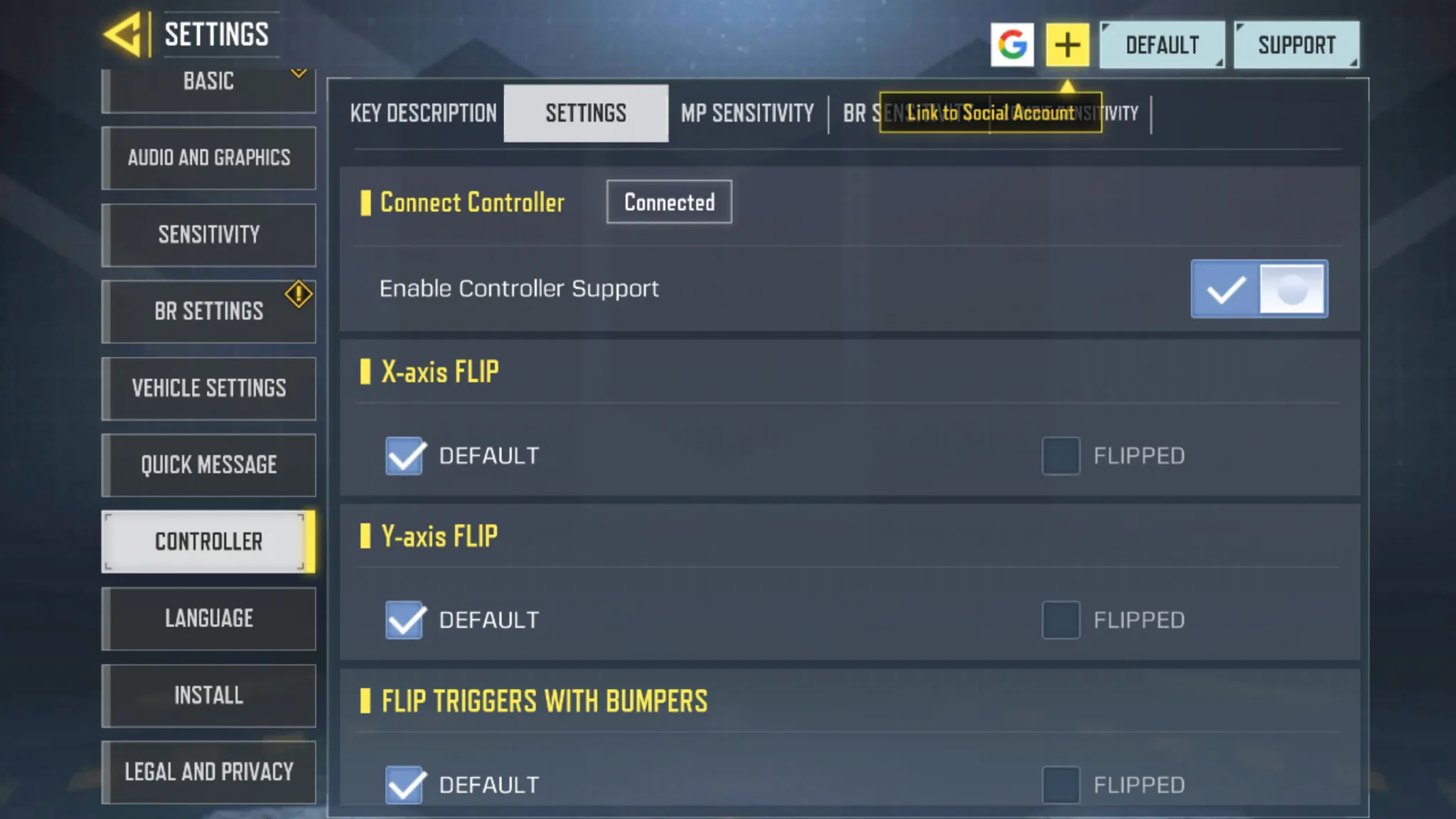


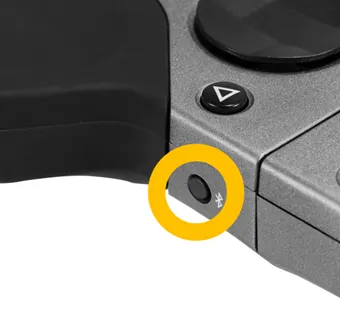
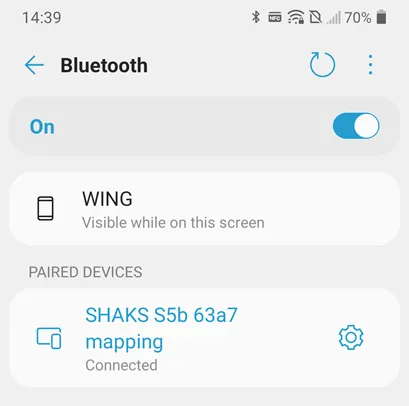
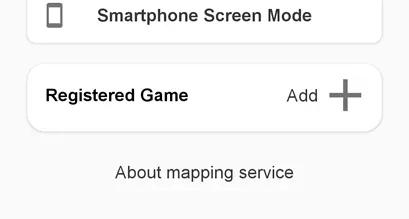
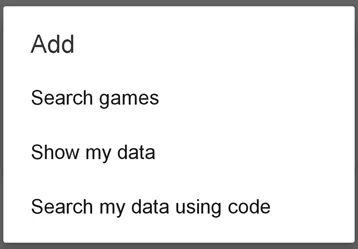
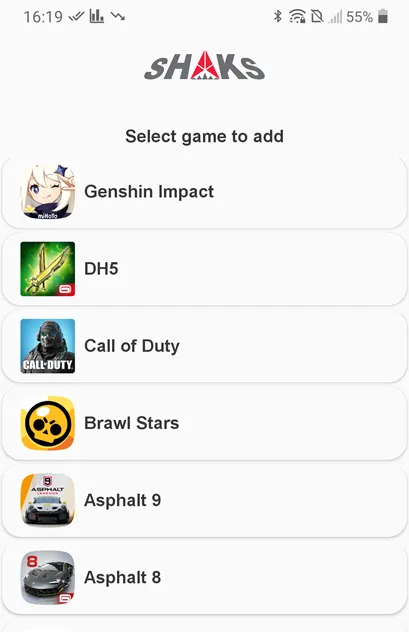
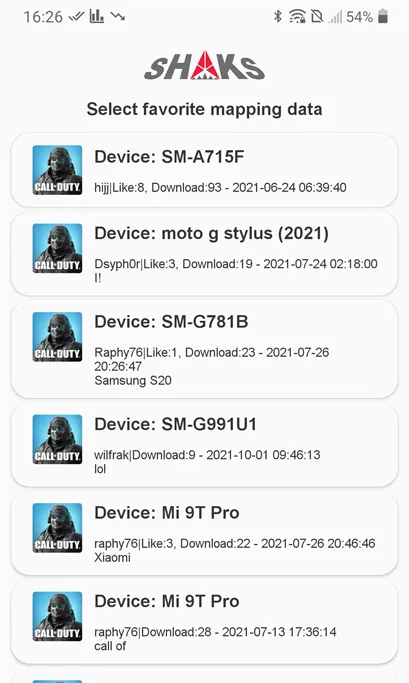
.png&blockId=b7028b82-8be3-49b3-b9d0-a2c4d67686dd)